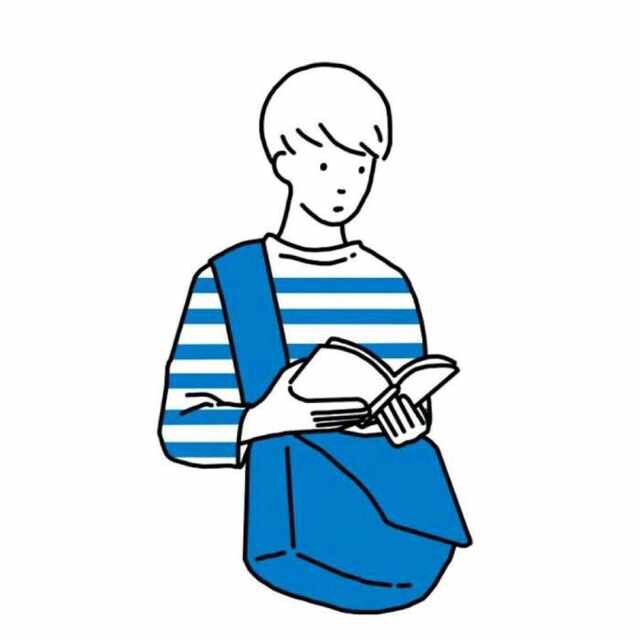本文讲述的是添加博客美化的样式
请注意:不同主题可能方法有些不同,相同主题不同版本,配置方法也有所差异!
博客美化前提条件:有一定的前端基础,了解 HTML、CSS、JS,了解 CSS 预处理语言 Sass、Less、Stylus,搞懂 hexo 的目录结构。
博客美化通用步骤:选定主题,认真阅读主题文档,分析主题目录结构,了解每个文件是对应网页哪个部分的,认真阅读美化教程,美化教程本质上只为你提供核心代码和思路,具体代码要添加到哪个地方,需要你自己搞懂主题结构,添加到需要的、合适的位置!
博客美化终极奥秘:创作第一,体验第二,避免繁杂,简洁为上!
1.添加卡通人物
我在逛别人博客的时候偶然发现右下角居然有一个萌萌的卡通人物,还能根据你鼠标位置摇头,瞬间被吸引到了,赶紧也给自己博客添加一个吧!点击此处进入该项目地址
获取live2d依赖库:
1 | npm install --save hexo-helper-live2d |
输入以下命令,下载相应的模型,将 packagename 更换成模型名称即可,更多模型选择请点击此处,各个模型的预览请访问原作者的博客
1 | npm install packagename(模型名称) |
打开站点目录下的 _config.yml 文件,添加如下代码
1 | live2d: |
设置好过后我们就拥有了一个卡通人物
2.添加鼠标点击爱心效果
在 \themes\source\js 下新建文件 love.js,在 love.js 文件中添加以下代码
1 | !function(e,t,a){function n(){c(".heart{width: 10px;height: 10px;position: fixed;background: #f00;transform: rotate(45deg);-webkit-transform: rotate(45deg);-moz-transform: rotate(45deg);}.heart:after,.heart:before{content: '';width: inherit;height: inherit;background: inherit;border-radius: 50%;-webkit-border-radius: 500%;-moz-border-radius: 50%;position: fixed;}.heart:after{top: -5px;}.heart:before{left: -5px;}"),o(),r()}function r(){for(var e=0;e<d.length;e++)d[e].alpha<=0?(t.body.removeChild(d[e].el),d.splice(e,1)):(d[e].y--,d[e].scale+=.004,d[e].alpha-=.013,d[e].el.style.cssText="left:"+d[e].x+"px;top:"+d[e].y+"px;opacity:"+d[e].alpha+";transform:scale("+d[e].scale+","+d[e].scale+") rotate(45deg);background:"+d[e].color+";z-index:99999");requestAnimationFrame(r)}function o(){var t="function"==typeof e.onclick&&e.onclick;e.onclick=function(e){t&&t(),i(e)}}function i(e){var a=t.createElement("div");a.className="heart",d.push({el:a,x:e.clientX-5,y:e.clientY-5,scale:1,alpha:1,color:s()}),t.body.appendChild(a)}function c(e){var a=t.createElement("style");a.type="text/css";try{a.appendChild(t.createTextNode(e))}catch(t){a.styleSheet.cssText=e}t.getElementsByTagName("head")[0].appendChild(a)}function s(){return"rgb("+~~(255*Math.random())+","+~~(255*Math.random())+","+~~(255*Math.random())+")"}var d=[];e.requestAnimationFrame=function(){return e.requestAnimationFrame||e.webkitRequestAnimationFrame||e.mozRequestAnimationFrame||e.oRequestAnimationFrame||e.msRequestAnimationFrame||function(e){setTimeout(e,1e3/60)}}(),n()}(window,document); |
在 \themes\layout\layout.ejs 文件末尾添加以下代码:
1 | <!-- 页面点击小红心 --> |
再次加载页面我们就可以看到点击爱心的特效了
3.添加鼠标点击显示字体效果
在 \themes\source\js 下新建文件 click_show_text.js,在 click_show_text.js 文件中添加以下代码
1 | // 鼠标点击特效,文字特效 |
可以根据自己喜欢然后替换为其他文字
如果想要每次点击显示的文字为不同颜色,可以将其中 color 值进行如下更改:
1 | "color": "rgb(" + ~~(255 * Math.random()) + "," + ~~(255 * Math.random()) + "," + ~~(255 * Math.random()) + ")" |
然后在 \themes\layout\layout.ejs 文件末尾添加以下代码:
1 | <!--单击显示文字--> |
当再次加载页面之后,就可以看到好看的字体特效了
4.添加鼠标点击烟花爆炸效果
在 \themes\source\js 目录下新建一个 fireworks.js 的文件,里面写入以下代码:
1 | ;function updateCoords(e){pointerX=(e.clientX||e.touches[0].clientX)-canvasEl.getBoundingClientRect().left,pointerY=e.clientY||e.touches[0].clientY-canvasEl.getBoundingClientRect().top}function setParticuleDirection(e){var t=anime.random(0,360)*Math.PI/180,a=anime.random(50,180),n=[-1,1][anime.random(0,1)]*a;return{x:e.x+n*Math.cos(t),y:e.y+n*Math.sin(t)}}function createParticule(e,t){var a={};return a.x=e,a.y=t,a.color=colors[anime.random(0,colors.length-1)],a.radius=anime.random(16,32),a.endPos=setParticuleDirection(a),a.draw=function(){ctx.beginPath(),ctx.arc(a.x,a.y,a.radius,0,2*Math.PI,!0),ctx.fillStyle=a.color,ctx.fill()},a}function createCircle(e,t){var a={};return a.x=e,a.y=t,a.color="#F00",a.radius=0.1,a.alpha=0.5,a.lineWidth=6,a.draw=function(){ctx.globalAlpha=a.alpha,ctx.beginPath(),ctx.arc(a.x,a.y,a.radius,0,2*Math.PI,!0),ctx.lineWidth=a.lineWidth,ctx.strokeStyle=a.color,ctx.stroke(),ctx.globalAlpha=1},a}function renderParticule(e){for(var t=0;t<e.animatables.length;t++){e.animatables[t].target.draw()}}function animateParticules(e,t){for(var a=createCircle(e,t),n=[],i=0;i<numberOfParticules;i++){n.push(createParticule(e,t))}anime.timeline().add({targets:n,x:function(e){return e.endPos.x},y:function(e){return e.endPos.y},radius:0.1,duration:anime.random(1200,1800),easing:"easeOutExpo",update:renderParticule}).add({targets:a,radius:anime.random(80,160),lineWidth:0,alpha:{value:0,easing:"linear",duration:anime.random(600,800)},duration:anime.random(1200,1800),easing:"easeOutExpo",update:renderParticule,offset:0})}function debounce(e,t){var a;return function(){var n=this,i=arguments;clearTimeout(a),a=setTimeout(function(){e.apply(n,i)},t)}}var canvasEl=document.querySelector(".fireworks");if(canvasEl){var ctx=canvasEl.getContext("2d"),numberOfParticules=30,pointerX=0,pointerY=0,tap="mousedown",colors=["#FF1461","#18FF92","#5A87FF","#FBF38C"],setCanvasSize=debounce(function(){canvasEl.width=2*window.innerWidth,canvasEl.height=2*window.innerHeight,canvasEl.style.width=window.innerWidth+"px",canvasEl.style.height=window.innerHeight+"px",canvasEl.getContext("2d").scale(2,2)},500),render=anime({duration:1/0,update:function(){ctx.clearRect(0,0,canvasEl.width,canvasEl.height)}});document.addEventListener(tap,function(e){"sidebar"!==e.target.id&&"toggle-sidebar"!==e.target.id&&"A"!==e.target.nodeName&&"IMG"!==e.target.nodeName&&(render.play(),updateCoords(e),animateParticules(pointerX,pointerY))},!1),setCanvasSize(),window.addEventListener("resize",setCanvasSize,!1)}"use strict";function updateCoords(e){pointerX=(e.clientX||e.touches[0].clientX)-canvasEl.getBoundingClientRect().left,pointerY=e.clientY||e.touches[0].clientY-canvasEl.getBoundingClientRect().top}function setParticuleDirection(e){var t=anime.random(0,360)*Math.PI/180,a=anime.random(50,180),n=[-1,1][anime.random(0,1)]*a;return{x:e.x+n*Math.cos(t),y:e.y+n*Math.sin(t)}}function createParticule(e,t){var a={};return a.x=e,a.y=t,a.color=colors[anime.random(0,colors.length-1)],a.radius=anime.random(16,32),a.endPos=setParticuleDirection(a),a.draw=function(){ctx.beginPath(),ctx.arc(a.x,a.y,a.radius,0,2*Math.PI,!0),ctx.fillStyle=a.color,ctx.fill()},a}function createCircle(e,t){var a={};return a.x=e,a.y=t,a.color="#F00",a.radius=0.1,a.alpha=0.5,a.lineWidth=6,a.draw=function(){ctx.globalAlpha=a.alpha,ctx.beginPath(),ctx.arc(a.x,a.y,a.radius,0,2*Math.PI,!0),ctx.lineWidth=a.lineWidth,ctx.strokeStyle=a.color,ctx.stroke(),ctx.globalAlpha=1},a}function renderParticule(e){for(var t=0;t<e.animatables.length;t++){e.animatables[t].target.draw()}}function animateParticules(e,t){for(var a=createCircle(e,t),n=[],i=0;i<numberOfParticules;i++){n.push(createParticule(e,t))}anime.timeline().add({targets:n,x:function(e){return e.endPos.x},y:function(e){return e.endPos.y},radius:0.1,duration:anime.random(1200,1800),easing:"easeOutExpo",update:renderParticule}).add({targets:a,radius:anime.random(80,160),lineWidth:0,alpha:{value:0,easing:"linear",duration:anime.random(600,800)},duration:anime.random(1200,1800),easing:"easeOutExpo",update:renderParticule,offset:0})}function debounce(e,t){var a;return function(){var n=this,i=arguments;clearTimeout(a),a=setTimeout(function(){e.apply(n,i)},t)}}var canvasEl=document.querySelector(".fireworks");if(canvasEl){var ctx=canvasEl.getContext("2d"),numberOfParticules=30,pointerX=0,pointerY=0,tap="mousedown",colors=["#FF1461","#18FF92","#5A87FF","#FBF38C"],setCanvasSize=debounce(function(){canvasEl.width=2*window.innerWidth,canvasEl.height=2*window.innerHeight,canvasEl.style.width=window.innerWidth+"px",canvasEl.style.height=window.innerHeight+"px",canvasEl.getContext("2d").scale(2,2)},500),render=anime({duration:1/0,update:function(){ctx.clearRect(0,0,canvasEl.width,canvasEl.height)}});document.addEventListener(tap,function(e){"sidebar"!==e.target.id&&"toggle-sidebar"!==e.target.id&&"A"!==e.target.nodeName&&"IMG"!==e.target.nodeName&&(render.play(),updateCoords(e),animateParticules(pointerX,pointerY))},!1),setCanvasSize(),window.addEventListener("resize",setCanvasSize,!1)}; |
然后在 \themes\layout\layout.ejs 文件中写入以下代码:
1 | <canvas class="fireworks" style="position: fixed;left: 0;top: 0;z-index: 1; pointer-events: none;" ></canvas> |
再次加载页面之后,我们的网站就有鼠标点击烟花爆炸效果了
5.添加彩色滚动变换字体
在你想要添加彩色滚动变换字体的地方写入以下代码即可,其中文字可自行更改:
1 | <div id="binft"></div> |
加载页面最终显示效果为:
6.添加网站运行时间
一个比较好的小功能,可以看见自己的博客运行多久了,时间一天天的增加,成就感也会一天天增加的
在 \themes\layout_partial\footer.ejs 文件下添加以下代码:
1 | <span id="timeDate">载入天数...</span><span id="times">载入时分秒...</span> |
加载页面,展示效果如下:
7.浏览器网页标题恶搞
当用户访问你的博客时点击到了其他网页,我们可以恶搞一下网页标题,呼唤用户回来,首先在目录 \themes\source\js 下新建一个 FunnyTitle.js 文件,在里面填写如下代码:
1 | // 浏览器搞笑标题 |
其中 funny.ico 是用户切换到其他标签后你网站的图标,favicon.ico 是正常图标,然后在 \themes\layout\layout.ejs 文件中添加如下代码:
1 | <!--浏览器搞笑标题--> |
当我们在再次重新加载页面就可以看到:
8.背景添加动态线条效果
在 \themes\layout\layout.ejs 文件中添加如下代码:
1 | <!--动态线条背景--> |
其中:
color:表示线条颜色,三个数字分别为(R,G,B),默认:(0,0,0)
opacity:表示线条透明度(0~1),默认:0.5
count:表示线条的总数量,默认:150
zIndex:表示背景的z-index属性,css属性用于控制所在层的位置,默认:-1
加载页面,展示效果如下:
9.添加网站雪花飘落效果
雪花飘落由两个样式,可以选择自己喜欢的样式

实现方法:在 \themes\source\js 目录下新建一个 snow.js 文件,粘贴以下代码:
1 | /*样式一*/ |
1 | /*样式二*/ |
然后在 \themes\layout\layout.ejs 文件里引用即可:
1 | <!-- 雪花特效 --> |
如果没效果,请确认网页是否已载入JQurey,如果没有请在下雪代码之前引入JQ即可:
1 | <script type="text/javascript" src="http://libs.baidu.com/jquery/1.8.3/jquery.js"></script> |
原文链接:《分享两种圣诞节雪花特效JS代码(网站下雪效果)》
10.添加背景代码雨特效
在 \themes\source\js 目录下新建一个 DigitalRain.js 的文件,里面写入以下代码:
1 | window.onload = function(){ |
在主题文件的相关css文件中(在\themes\source\less_main.less 文件末尾)添加以下代码:
1 | canvas { |
在\themes\layout\layout.ejs 文件中写入
1 | <!-- 数字雨 --> |
最终效果