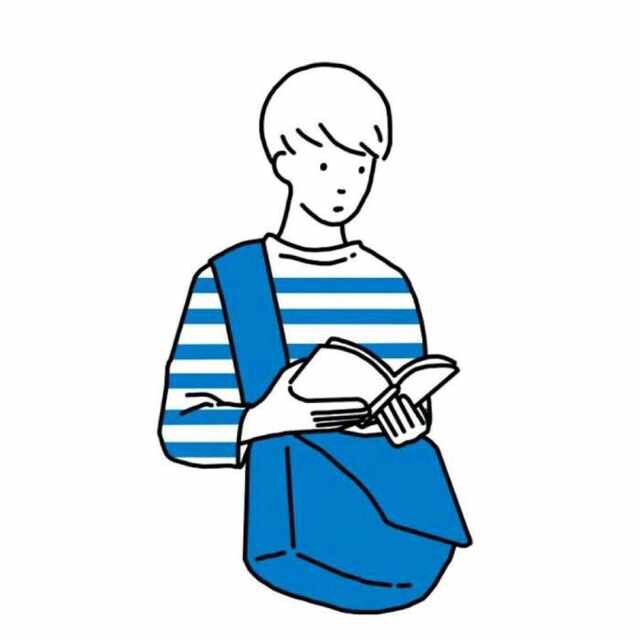1
2
3
4
5
6
7
8
9
10
11
12
13
14
15
16
17
18
19
20
21
22
23
24
25
26
27
28
29
30
31
32
33
34
35
36
37
38
39
40
41
42
43
44
45
46
47
48
49
50
51
52
53
54
55
56
57
58
59
60
61
62
63
64
65
66
67
68
69
70
| <template>
<div>
<input type="file" @change="upload_upyun" />
<div class="upload">
拖拽上传
</div>
</div>
</template>
<script>
export default{
data(){
return{
}
},
mounted () {
let upload = document.querySelector('.upload');
upload.addEventListener('dragenter', this.onDrag, false);
upload.addEventListener('dragover', this.onDrag, false);
upload.addEventListener('drop', this.onDrop, false);
},
methods:{
onDrag (e) {
e.stopPropagation();
e.preventDefault();
},
onDrop (e) {
e.stopPropagation();
e.preventDefault();
this.upload_upyun(e.dataTransfer.files);
},
upload_upyun:function(files){
let file = files[0];
let param = new FormData();
param.append('file',file);
const config = {
headers: { 'Content-Type': 'multipart/form-data' }
}
this.axios({
url:'http://localhost:8000/ypy/',
method:'POST',
data:param,
config:config
}).then(resp=>{
console.log(resp)
})
}
}
}
</script>
<style>
.upload {
margin: 100px auto;
width: 300px;
height: 150px;
border: 2px dashed #f00;
}
</style>
|